


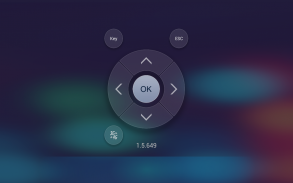
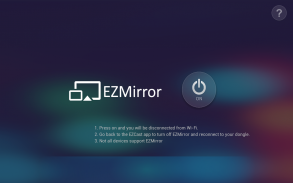
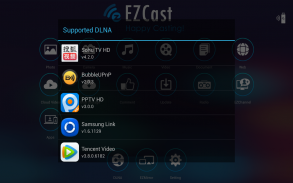
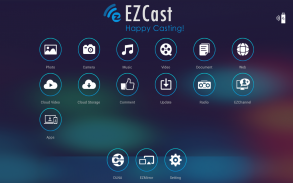
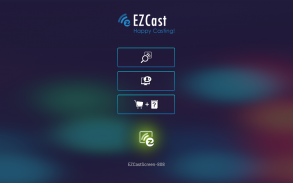
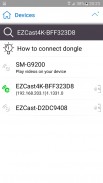
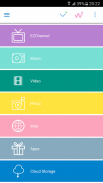
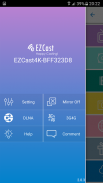

EZCast

Описание EZCast
Since ver.1.1.550, EZCast App supports casting local multimedia, camera, web surfing, cloud video, cloud storage, multi-screen games to your Apple TV.
Enjoy EZCast App’s fantastic functions for EZCast dongles, Chromecast dongles and Apple TVs now.
Описанные EZCast устройства, в форме адаптеров или коробок, являются дистанционными бесплатными кросс-платформенными устройствами с беспроводными дисплеями, которые получают и отображают нравящееся вам содержание из интернета и ваших собственных портативных устройств.
EZCast приложение для iOS разработано WinnerWave, оно отображает по беспроводной связи в паре с устройствами EZCast документы и мультимедиа из Интернета или вашего iPhone / iPad.
Кроме того, EZCast приложение переключает стандарты отображения по беспроводной связи (DLNA, Miracast...) и дистанционно контролирует настройки устройств EZCast .
Для полного руководства по эксплуатации и соответствующей информации посетите www.iezvu.com.
Please report your issues by EZCast Comment function (Comment icon on the EZCast desktop). We will check the issues and answer you directly.
Требования:
IOS 8 +, EZCast адаптер или коробка
Поддержка:
Отображения локальных фотоизображений, локальной музыка / потокового видео
Просмотра веб-страниц и интернет потокового видео
Демонстрацию Офис документов.
DLNA как Render (DMR)
Miracast зеркалирование
Контроль настроек устройств EZCast
Current Possible Connections are as follows:
Android/iOS/Windows/Mac/Windows Phone EZCast App to EZCast dongles/boxes
Android/iOS EZCast App to Chromecast dongles
Android EZCast App to EZCast Screen App in Android devices (iOS version will be soon released)
Airplay/DLNA/Miracast to EZCast dongles
Airplay to EZCast Screen App in Android devices
For more information, please refer to EZCast official site: www.iezvu.com
EZCast, Happy Casting
If you encounter error code 963 / 903 from google play:
1) Clear the application Cache / Data for the Google Play Store and Google Play Services through the Application Manager in Settings.
2) Reopen the Play Store, navigate to Settings and scroll to the bottom of the page, if you're on build 5.5.12, you're OK to proceed. If your device is on an older revision, please wait a bit until the Play Store automatically pushes the latest build to your device.
3) Navigate to Settings -> Storage and select: "Unmount SD Card"
4) Navigate back to the Play Store and attempt to download updates, or any other application /game you were previously having issues downloading.
5) Observe the results, if the problem goes away, great! If not, try physically taking the SD card out of your device, rebooting and following all of the above steps in order.




























